In fact samsug mobile phone are not likely to corrupt as compared to other mobile phone like tecno phone or huawei mobile phone, but it's not 100% that your samsung mobile phone may not corrupt that's why i wrote this article and you looking for it.
Why flashing your samsung mobile phone?
Here are the main reasons for flashing your samsung phone.
1. Your phone does not start up when you power it on.
2. When you power on your phone only samsung logo appear on the screen and nothing else.
3. When you tried to hard reset your phone by using recovery mode nothing has changed (still the problem is not solved).
If you experienced problem like this with your samsung android phone then you should flash your phone to solve this problems. So join me in this tutorial step by step.
What you need to do before flashing your phone?
You need to backup the data of your phone if it's important because flashing your phone will wipe your data and can not be recovered so if you have an important data so make sure to backup it.
HOW TO FLASH YOUR SAMSUNG GALAXY S2
Now follow the following procedures for safe flashing tour phone.
1. Download samsung USB drivers from here and install it in your computer, you can choose any language during installation or you can leave it as default.
2. Download samsung galaxy s2 flash file here and extract it to your desktop or any where in your computer.
3. Download odin 3 v3.07 from here and extract it to your desktop or click here to download all version of odin3
4. Now open Odin307 folder and run odin3 by double click on Odin3 v3.07.
5. Press the volume down button, home button and power on button at the same time(home + volume down + power on). Your phone will boot in to download mode then release the buttons and then press volume up button to switch your phone in download mode.
6. Connect your phone using USB cable. If you have followed the above steps then odin will detect your phone and showing the "COM POT" of your phone. If your phone is not detected by odin3 then you didn't followed step wise the above procedures.
7. Once odin3 detected your phone click "PDA or PA" and then navigate to where you extracted your Galaxy s2 flash file and you will see the name of the file with ".md5.tar or .tar" extension. just select the file and wait for odin3 to check the files if it is correct or not.
Note if you don't know what you are doing then does not change any thing in odin3 because this may cause a serious problems with your phone.
8. Click "Start" and the flashing process will begin so wait until the flashing process is terminated. Note Your phone will will restart during flashing.
You are all done see the image below.
NOTE:
Do not touch your phone or USB cable while flashing process begin.
If you flashed your samsung galaxy s2 and when you power on it display only the samsung logo or restart itself then do the following simple procedures.
1. switch your phone in to recovery mode. To do this press volume up button, home button and volume up button at the same time.
2. Release the button once it is in recovery mode, and then choose wipe cache and then wipe data.
3. Choose reboot system and your problem is solved.
If your problem is not solved then you downloaded the wrong flash file then you have to download another version of odin3 or another file and and repeat the above procedures.
Hope this tutorial helped you.
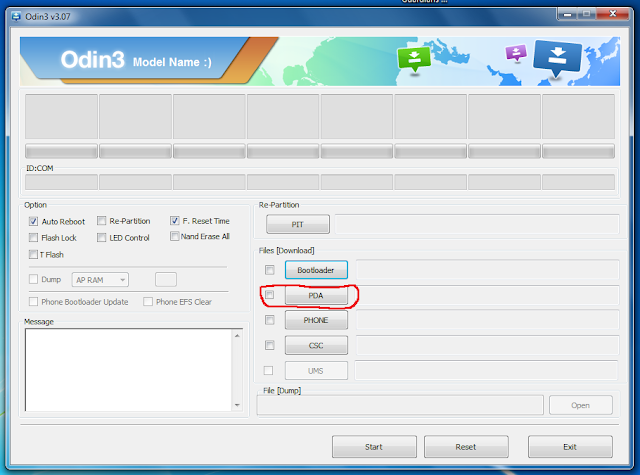
Post a Comment